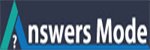How to Configuring the WordPress heartbeat using a plugin?
You can CONFIGURE THE WORDPRESS HEARTBEAT USING A PLUGIN
The best and easiest way to configure the WordPress heartbeat is to use a plugin. The Heartbeat Control plugin enables you to quickly and easily do this.
Installing the Heartbeat Control plugin
To install the Heartbeat Control plugin, follow these steps:
- Log in to your WordPress site as the administrator.
- In the left-hand pane, click Plugins.
- Click Add New.
- In the Search text box, type heartbeat, and then click Search Plugins.
- Locate Heartbeat Control, and then click Install Now.
- After WordPress finishes installing the plugin, click Activate Plugin.
Configuring the Heartbeat Control plugin
After you install the Heartbeat plugin, you can configure it. To do this, follow these steps:
1. Log in to your WordPress site as the administrator.
2. In the left-hand pane, click Settings, and then click Heartbeat Control. The Heartbeat Control configuration page appears.
3. In the Control heartbeat locations list box, select where you want to disable or enable the WordPress heartbeat:
- To disable heartbeat functionality entirely, select Disable everywhere.
- To disable heartbeat functionality on the dashboard, select Disable on dashboard page.
- To enable heartbeat functionality only on post edit pages, select Allow only on post edit pages.
- In the Override heartbeat frequency list box, select the interval for the heartbeat “ping” messages that the browser sends to the server.
4. The shorter the interval that you select, the more likely it is that the heartbeat will negatively affect site performance.
5. Click Save Changes. The new settings take effect immediately.
Thanks for the questions.