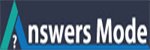How to cut video by using YouTube Video Editor?
Hello,
I need to cut a video which I uploaded yesterday. But I don’t know that how to cut a video by using YouTube Video Editor Online? Can anyone help me?
How to cut video by using YouTube Video Editor?
Thanks for the question.
You can cut out or trim the beginning, middle, or end of your video. You don’t need to re-upload a video to trim or cut it. The video’s URL, view count, and comments will stay the same.
Here you will get step by step instruction. Please follow this,
1. First Open the youtube video editor
To trim or remove a section of your video you need to Open the youtube video editor first.
- Sign in to YouTube Studio beta.
- From the left menu, select Videos which you want to cut out or trim.
- From the left menu, select Editor.
2. Trim the start or end of your video.
- To cut out, Select Trim. A blue box will appear in the editor.
- Click and drag the sides of the blue box until the box is covering the portion of the video you’d like to keep. Anything not in the box will be removed from the video.
- Select Preview to check your edits. if is it ok, then Click Save.
- if it is not fit you, Edit again.
3. Take out a section of your video.
- Select Trim. A blue box will appear in the editor.
- Click on the blue box at the beginning of the section you’d like to remove. Select Split.
- Click the white bar that appears, and drag it to the end of the section you’d like to remove.
- Select Preview to check your edits and Select Save.
Note: If your video has over 100,000 views, you may not be able to save changes to it, except to Blur Faces. Instead, use the “Save as a new video” option to save your changes. This restriction does not apply to users who are in the YouTube Partner Program.
Click here for more information.
Thanks.