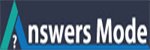How to install Dropbox on Amazon Kindle Fire HD?
Hello Friends…
I need your help!!!!!!!!!!!!
I Have kindle tablet. I’m trying to install Dropbox on it. But it shows some error. If you have any suggestion, tell me. It’s urgent.
Thank You
Hey there!
Thank you very much for your question. A few days ago I was also facing this problem with my Amazon Kindle device. Now I am telling you step by step how solve my problem. I had bought this Kindle Device.
How to install Dropbox on Amazon Kindle Fire HD?
To install Dropbox on your Kindle device, please take the following steps:
- Open the Kindle’s main Setting app. On most devices you can find the settings by tapping “Apps” at the top of the Kindle’s home screen, then selecting “Settings.”
- From the Settings app, tap “Applications”.
- Toggle the setting labeled “Apps from Unknown Sources” to “On”. This enables your device to install apps not in Amazon’s Appstore.
- Next return to the Kindle’s main screen and launch the built-in Silk browser.
- In your browser, open the following URL: https://www.dropbox.com/android
If you cannot access the link above, try downloading the app directly using this link instead:
https://dl.dropboxusercontent.com/u/6993309/Dropbox.apk
- Once you’ve downloaded the app file, return to the Silk Browser window and tap the Sidebar Menu button (three horizontal lines icon in upper-left).
- Tap “Downloads.”
- From here, tap the “Dropbox.apk” file that just downloaded to launch the Dropbox installer.
- You will be prompted to confirm the installation of the Dropbox app. Tap the “Install” button to continue. When the installation is complete, click “Done” or “Open”.
Please note the Dropbox app is not optimized for Kindle devices and may experience performance issues on older Kindle devices.
I hope this steps will solve your problem.