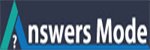How to install Pligg? And how to use it? Step by step tutorial need.
I want to create a website in Pligg CMS. But I don’n know How to install it. I need step by step tutorial. Please help me.
Thanks for your questions. Now I will tell you how to install and use pligg. If you follow my step by step tutorial, then I think you will be able to install and use successfully.
To install pligg, please follow this steps, You don’t need any programming skills:
You are just a few steps away from starting your very first Pligg website! This page will guide you through installing Pligg for the first time.
Before going to install Pligg, you need to know what is needed for Pligg Install. Click here to know Installation Requirements and details about pligg.
Now follow this steps:
Modifications
Step 1: Create a mysql database. If you are unfamiliar with how to create a mysql database, then Click here.
(Please pay careful attention when creating a database and write down your database name, username, password, and host somewhere.)
Step 2: Rename the /favicon.ico.default to /favicon.ico
Step 3: Rename the /settings.php.default to /settings.php
Step 4: Rename the /language/lang_english.conf.default file to lang_english.conf. (Same instructions apply to any other language file that you might use that are located in the /languages directory.)
Step 4: Rename the /libs/dbconnect.php.default file to dbconnect.php
Step 5: Rename the directory /logs.default to /logs
Upload files to the server
Step 6: Now Upload the files to your server. (Know details – If you need domain-Hosting buy from here with 100% Satisfaction and helpline)
Installation
Step 7: Now Open /install/index.php in your web browser. And click on the install link at the top of the page.
Step 8: Select a language from the list. and Fill out your database name, username, password, host, and your desired table prefix. which you had created first.
Step 9: Create an admin account. Please write down the login credentials for future reference.
Make sure there are no error messages! If you see an error message, or if installation fails, Then you will realized that your installation has not finished and it has faults. Try again.
Step 10: After finishing this task, you must need to Delete your /install folder.
All you have done.
Now
Log in to the admin account using the credentials generated during the install process.
Log in to the admin panel ( /admin ).
Configure your Pligg site to your liking.
I hope you have got your step by step pligg installization process. If you have more questions, then ask me.
Need Web Hosting? Check out our Preferred Global Webs Host
I have install pligg via softiculaus auto install. But Pligg is not working properly. Please help me.
Zismin Sultana Swity had created her website in Pligg . But Pligg CMS is not available right now. On the other hand, Plikli CMS is as like as Pligg CMS. Now she want to migrate her Pligg website to Plikli.
I think you should also migrate your website from pligg to plikli
More information here: https://www.answersmode.com/question/how-to-migrate-pligg-to-plikli-cms/
Thanks.