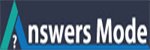How to migrate Pligg to Plikli CMS?
Migrating from your old Content Management System to Plikli CMS is made as easy as few buttons clicks!
DO NOT proceed with the migration if you have customized/altered the core files of your CMS! You have to merge the old CMS files with Plikli CMS, using WinMerge or any similar application. Should you need help with this process, post your request on the Forum
First and foremost, before you proceed with the upgrade, backup the database to a safe location.
The Upgrade process does not deal with the database data, but rather the structure; it only alters/renames/adds/deletes columns and settings. I migrated a kliqqi.3.5.2, with a databse size of 390 Mib (408 MB), to Plikli CMS in less than two minutes!
- Download Plikli CMS
- Unzip the package where you want to install it or run the upgrade to migrate from any of the Content Management Systems listed above.
- If you are working on localhost, unzip the package in the www root. If on the live server, unzip the package in the public_html.
- Copy the /settings.php file from the root of your old CMS to the root of Plikli CMS package that you just unzipped.
- Copy the /libs/dbconnect.php file from the /libs/ folder of your old CMS to the /libs/ folder of Plikli CMS package that you just unzipped.
- Open a browser and type in the address: http://localhost/THE-FOLDER-NAME-OF-THE-NEW-PACKAGE/install/ or http(s)://YOUR-DOMAIN-NAME/THE-FOLDER-NAME-OF-THE-NEW-PACKAGE/install/
- Click on the “Troubleshooter” link, in the top menu, to verify that all the requirements are met.
- Click on “Upgrade” in the top menu.
- Type the MySQL Table Prefix you used for your olf CMS tables (it should be in this format: pligg_ or kliqqi_ or anything you named it and ending with underscore) TIP: you can find it in the Dashboard -> Miscellaneous -> MySQL Table Prefix
- Click Submit, then click Continue in English and finally click Proceed with upgrade.
- If you ran the migration/upgrade process from the live server:
* Download your old files to keep them as backup. Next, delete them from the location.
* Move the new files from the location you ran the migration/upgrade process to where your old files were.
* Follow the instructions provided at the end of the process, in case you have files/images/avatars to copy to the new Plikli CMS folders.
It is very important to follow all the instructions given to you at the end of the upgrade. (See picture)
Right-click on the picture and select “Open image in new tab” to view it in full size!
See this video to get more information.