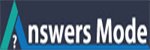How to Print or Share Your iPhone and iPad Photos?
How to Print or Share Your iPhone and iPad Photos?
It is convenient to keep all the photos and videos in the Photos application, but what if you want to share those photos and videos? Don’t worry; you can share photos and videos through Twitter, iMessage, Facebook, Mail, iCloud, AirDrop, etc. Here’s how to print or share your iPhone and iPad photos.
Steps for Sharing a Particular Photos and Videos Through Photos on Your iPhone and iPad
• Open the Photos application.
• This application is located on the Home screen.
• Press on the photo or video which you want to share.
• Press on the Share option.
• This option is located at the end left-hand side.
• It resembles a rectangle with an upward arrow.
• Select the platform on which you wish to share.
Steps for Sharing a Particular Photos and Videos in iOS 13
• Open the Photos option on the iOS device.
• Search for the photos and video which you wish to share.
• Then, press on the Share option located at the end right-hand side.
• Select the platform on which you wish to share.
Steps for Sharing Multiple Photos and Videos
• Open the Photos application.
• This application is given on the Home screen
• Click on the Select option.
• This option is located on the top right-hand side.
• Click on the multiple photos and videos option.
• Press on the Share option.
• This option located at the end left-hand side.
• It resembles a rectangle symbol with an upward arrow.
• Press on the method.
Steps for Sharing Multiple Photos in iOS 13
• Open the Photos option on the iOS device.
• Search for the photos and videos which you wish to share.
• After that, press on the Select option.
• This option is located on the upper right-hand side.
• Click on the photos and videos which you wish to share.
• Pull the finder over the rows and columns.
• Press on the Share option.
• Select the platform on which you wish to share.
Steps for Printing the Photos on iPhone and iPad
• Open the Photos application.
• Press on the Photo.
• Click on the Share option
• You will get this option in the end left side.
• This is a section with an upward arrow.
• Go left on the bottom menu,
• Press on the Print option.
• Click on the Select Printer option.
• Click on the Printer.
• Click on the plus and minus options.
• Click on the Print option.
Steps for Printing Photos in iOS 13
• Open the Photos.
• Search for the photo.
• Press on the Share option.
• Go down and click on the Print option.
• In case you have the supportable printer, you will get the print screen on your desktop.
• Click on the Select Printer option.
• Click on the Plus or Minus options.
• Click on the Print option.
How to print photos from your iPhone using AirPrint
Open the Photos app.
Select the photo you want to print and tap the share icon.
Scroll down and select Print.
Tap Select Printer.
Select your printer from the list.
Change the paper size, if needed, under Options.
Tap Print.
Regards,
Will