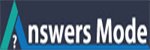How to set a default call answer mode on iPhone
How to set a default call answer mode on iPhone
If you take a lot of calls on your iPhone, you may use a headset while driving or prefer answering calls over the loud speaker as opposed to the earpiece. As it happens iOS has quite a few accessibility options options including one that lets you change the default answer mode.
Here’s how:
1.Launch the Settings app from the Home screen of your iPhone.
2.Tap on General.
3.Scroll down towards the bottom and tap on Accessibility.
4.Now tap on Incoming Calls under the Physical & Motor section.
5.Here you have the option to toggle between Default, Headset, and Speaker. Default answers calls like normal through the normal earpiece in your iPhone while headset will use any headset you have paired with your phone. The last option, speaker, will utilize the built-in loud speaker and default to that whenever you answer a call. Tap the one you want.
That’s all there is to it. Your iPhone will now start obeying whatever incoming call option you’ve selected in Settings.
- Go to Settings > Accessibility > Touch > Call Audio Routing, then choose an audio destination.
- Tap Auto-Answer Calls, turn on Auto-Answer Calls, then set the duration of time before the call is answered by tapping or