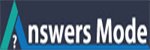I NEED WORDPRESS KEYBOARD SHORTCUTS KEY FOR WRITING HELP. CAN ANYONE HELP?
HELLO,
I NEED WORDPRESS KEYBOARD SHORTCUTS KEY FOR WRITING HELP.
CAN ANYONE HELP?
Thanks for your questions.
WordPress comes with a modified version of Tiny MCE advance text editor. It appears on the Visual tab in your WordPress post editor. It has a rich text editor with formatting buttons as like as Microsoft Office. Many beginner level users of WordPress use their mouse to access these formatting and styling buttons on the editor. But this work can be done easily and quickly by using keyboard shortcuts. Mac users can use Command key instead of Ctrl. Here I have write all keyboard shortcut of WordPress which will help you to memories.
All keyboard shortcut of WordPress
Ctrl + u = Underline
Ctrl + b = Bold
Ctrl + i = Italic
Ctrl + c = Copy
Ctrl + v = Paste
Ctrl + x = Cut
Ctrl + a = Select All
Ctrl + z = Undo
Ctrl + y = Redo
Ctrl + [number] = Insert heading sizes, e.g. CTRL+1 = <h1>, CTRL+2 = <h2>.
Alt + Shift + 2 = Heading 2
Alt + Shift + n = Check Spelling
Alt + Shift + l = Align Left
Alt + Shift + j = Justify Text
Alt + Shift + c = Align Center
Alt + Shift + q = Quote
Alt + Shift + m = Insert Image
Alt + Shift + w = Full screen distraction free writing mode
Alt + Shift + t = Insert More Tag
Alt + Shift + d = Strikethrough
Alt + Shift + r = Align Right
Alt + Shift + u = Unordered List
Alt + Shift + a = Insert link
Alt + Shift + o = Numeric List
Alt + Shift + s = Remove link
Alt + Shift + p = Insert Page Break tag
Alt + Shift + h = Rich text editor help
WordPress Keyboard Shortcuts for Plain Text Editor
Plain text editor is a very simple text editor which appears on your post editor under the Text tab. It has some very basic formatting buttons and you can see all the html in the editor. There are just a few shortcuts for plain text editor in WordPress.
Ctrl + c = Copy
Ctrl + x = Cut
Ctrl + z = Undo
Ctrl + v = Paste
Ctrl + y = Redo
Ctrl + p = Print
Alt + Shift + f = Fullscreen distraction free writing
WordPress Keyboard Shortcuts for Comments Screen
If you receive a lot of comments then you can moderate comments quickly using keyboard shortcuts for comment management. However these shortcuts are not enabled by default. To enable these keyboard shortcuts you need to go to Users » Your Profile and check Keyboard Shortcuts check box. Save your profile and go back to comments screen in admin area. The available shortcuts are:
J = Next comment (moves the current selection down)
K = Previous comment (moves the current selection up)
A = Approve comment
U = Unapprove comment
D = Delete comment
R = Reply comment
Q = Quick edit a comment
Z = Restore Comment from Trash or Undo if you Delete a comment
For selecting multiple comments press “X” to check the selected comment and press “J” or “K” keys to move to next or previous comment. Once you have selected multiple comments, you can use these keyboard shortcuts to perform bulk actions:
Shift + A = Approve checked comments
Shift + D = Delete checked comments
Shift + U = Unapprove selected comments
Shift + T = Move selected comments to trash
Shift + Z = Restore selected comments from trash
It might take you a while to get used to using keyboard shortcuts instead of mouse or touchpad. However in the long run, it will definitely speed up the process and help you save time.
Did you know more WordPress keyboard shortcuts?
write below.
Thanks.
WordPress Keyboard Shortcuts for Visual Post Editor
Ctrl + b = Bold
Ctrl + i = Italic
Ctrl + c = Copy
Ctrl + v = Paste
Ctrl + x = Cut
Ctrl + a = Select All
Ctrl + z = Undo
Ctrl + y = Redo
Ctrl + [number] = Insert heading sizes, e.g. CTRL+1 = <h1>, CTRL+2 = <h2>.
Alt + Shift + n = Check Spelling
Alt + Shift + l = Align Left
Alt + Shift + j = Justify Text
Alt + Shift + c = Align Center
Alt + Shift + d = Strikethrough
Alt + Shift + r = Align Right
Alt + Shift + u = Unordered List
Alt + Shift + a = Insert link
Alt + Shift + o = Numeric List
Alt + Shift + s = Remove link
Alt + Shift + q = Quote
Alt + Shift + m = Insert Image
Alt + Shift + w = Full screen distraction free writing mode
Alt + Shift + t = Insert More Tag
Alt + Shift + p = Insert Page Break tag
Alt + Shift + h = Rich text editor help
WordPress Keyboard Shortcuts for Plain Text Editor
Ctrl + c = Copy
Ctrl + v = Paste
Ctrl + x = Cut
Ctrl + z = Undo
Ctrl + y = Redo
Ctrl + p = Print
Alt + Shift + p = Publish
Alt + Shift + f = Fullscreen distraction free writing
WordPress Keyboard Shortcuts for Comments Screen
J = Next comment (moves the current selection down)
K = Previous comment (moves the current selection up)
A = Approve comment
U = Unapprove comment
D = Delete comment
R = Reply comment
Q = Quick edit a comment
Z = Restore Comment from Trash or Undo if you Delete a comment
Shift + A = Approve checked comments
Shift + D = Delete checked comments
Shift + U = Unapprove selected comments
Shift + T = Move selected comments to trash
Shift + Z = Restore selected comments from trash